Build New Component
For this example,
we will create a new horizontal pump from the graphical elements shown below.
These elements were drawn using the Base Geometry tools available from the
Tools menu. Follow the steps below to begin the component building process.
- Select the elements in the drawing.
- Open the Component Manager.
- Click the
Create component from elements
 option from the
Component Manager.
option from the
Component Manager.
The following dialog displays:
- Enter a class name for the new component in the Component Class Name field.
- Enter a Display Label for the component.
- Enter a Description for the component.
- Select a Target Schema from the drop down list.
- Select a Source Schema from the drop down list.
- Select a Component Base Class for your component.
- Press Next to continue.

 : This method allows you to use
properties from an existing component cell to create a new component.
: This method allows you to use
properties from an existing component cell to create a new component.
